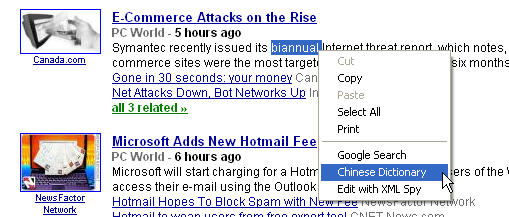Download Here (only 2 K bytes) (assume your Windows directory is c:\windows)
Or Download Here (assume your Windows directory is c:\winnt)
No .exe, .dll, .com files inside.
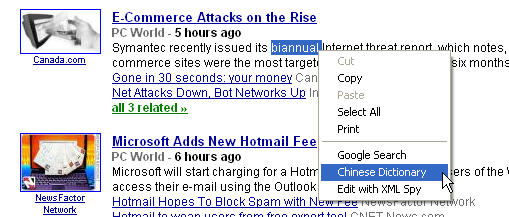
How to install
1) unzip the menudict.zip into your hard disk.
2) change directory to the directory where you store the files.
3) run setup.bat, it will copy one small html file to your Windows directory.
(Assume your windows directory is c:\windows, otherwise edit in
setup.bat and menudict.reg. For example, if it is c:\winnt, change it
to c:\winnt. If it is c:\win2000, change it to c:\win2000...)
And run the regedit, be sure to click "Yes" after bringing up
"Are you sure you want to add the information in menudict.reg to the registry?"
dialog.
4) You may delete the temporary files now.
5) That's it. After restart the IE, Chinese Dictionary will appear in
the pop up menu when you click right mouse button.
Note: be sure to extract the files into one directory in your hard disk.
Direct click the setup.bat in WinZip sometimes failes the installation.
How to use (Only available for Windows IE)
1) Whenever you want to look up a word in the Internet Explorer, just
double-click it or highlight the word using mouse or keyboard, then
click right mouse button over the highlighted word, select Chinese
Dictionary in the pop-up menu.
2) If you just want to bring up the TigerNT Mini Dictionary, you don't
need highlighted any words. Just select Chinese Dictionary from the
pop-up menu after you click right mouse over any place in IE.
You will get the TigerNT Mini Dictionary pop up.
How to remove
1) change the directory as the step 2) in "how to install"
2) run remove.bat, it will delete menudict.htm and delete
the registry item from registry database.
(Assume your windows directory is c:\windows, otherwise edit in
remove.bat. For example, if it is c:\winnt, change it to c:\winnt.
If it is c:\win2000, change it to c:\win2000...)
3) You will not see the E-C Dict menu item after restart your IE.
If you have questions, send email to Support
Once again, thanks Jeepu Chan for the idea and code.